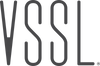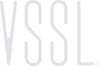X SERIES QUICK START GUIDE
Thank you for purchasing your VSSL! This X Series Quick Start Guide is designed to assist you with the setup of your VSSL X Series Powered Amplifier.
The VSSL X Series consists of the A.1x single-zone, A.3x 3-zone, and A.6x 6-zone powered amplifiers. These devices are configured as wired network devices connected to your home's ethernet network (although the A.1x offers both wired and wireless configuration). Capable of powering multi-room setups of individual and surround sound speakers, VSSL X Series delivers the flexibility and customization that true music lovers demand to enjoy music streaming whenever and wherever they happen to be. The majority of the VSSL X Series setup will be completed using the Google Home app. So let’s get started!
1. If you haven’t already, download the Google Home application to your phone. Google Home can be downloaded for iOS from the Apple App Store and for Android from the Google Play Store.

2. Download the black icon VSSL App from the Apple App Store or the Google Play Store.

3. If you are connecting a VSSL A1.x to Wi-Fi, ensure that your wireless network is separated into 2.4G and 5G SSIDs. We have found that VSSL devices provide the best responsiveness in setup when using the 5G Wi-Fi connection. Additional network recommendations can be found at Network Troubleshooting. Make sure that you have your network name (SSID) and password ready. Your VSSL devices and your mobile device with the Google Home app need to be set up on the same Wi-Fi network.
4. Connect your VSSL amplifier to a power source. The large center LED on the front of the VSSL device will turn white indicating boot up. Once the small LED/LEDs begin flashing, you are ready to begin setup.
5. Now open the Google Home application and select “Devices” from the row of icons on the bottom of the application screen.

6. Select the “+Add” icon to initiate the setup process to add your VSSL device, then select “Google Nest or partner device” on the following screen.

7. Select your home location, if you have previously used Google Home, or “+ Create another home” to add your home location to the Google Home app.

8. The Google Home app will continue the setup process by “Looking for devices.” Should your device not be listed, please confirm that your VSSL device that you are setting up and your phone are on the same network. If you continue to not be able to see your VSSL device, please refer to this help article for Network Troubleshooting assistance.

9. Depending on the number of zones of your specific VSSL device, you will repeat the above step for each zone.
10. Once you have your zones set up in the Google Home app, you can now use the VSSL app to access additional zone settings such as EQ settings, Source Priority, Alexa Pairing, etc.
11. For Zone Settings, open the VSSL app and select the “Settings” icon at the bottom of the app. You should now see the zones or rooms that you set up using the Google Home app. Should your zones/rooms not be listed, then please touch the green “Tap to scan” button to force the app to generate an updated list of devices and zones. You can select each zone/room to access to the settings menu to make any desired changes for that zone.

It’s Time to Jam!
Now that your VSSL device is set up on your network, open your favorite music streaming app, such as Apple Music or Spotify, select the song that you would like to listen to, then select the Apple AirPlay icon on an iPhone or the Google Cast icon
on an Android and select the new name that you assigned to any VSSL zone or room from the list that appears.
Your music should now be streaming through your VSSL device to that room. Please visit this link in the VSSL Knowledge Base for additional instructions for a specific music service: Streaming Music with VSSL.
Apple’s AirPlay 2 makes multi-zone or multi-room music sharing easy with the ability to select the desired rooms from your AirPlay list to share with and control each room's volume individually. Users leveraging Google Cast services have some additional steps, which require interaction with the Google Home app to create the cast groups. The VSSL app can then be used for the individual rooms volume control. For additional information on creating a cast group, visit Multi-Zone Listening & Grouping in the VSSL Knowledge Base.
Lastly, because of VSSL’s Native Streaming™ capability, you can use any music app to listen to any streamed content of your choice rather than having to learn how to use a proprietary application. The VSSL advantage is that our app does not complicate or stand between you and your music as our devices work natively with any music streaming service. So just pick your favorite and enjoy! You’re now ready to jam!
For a comprehensive installation guide for the X Series, see our Complete Install Guide.